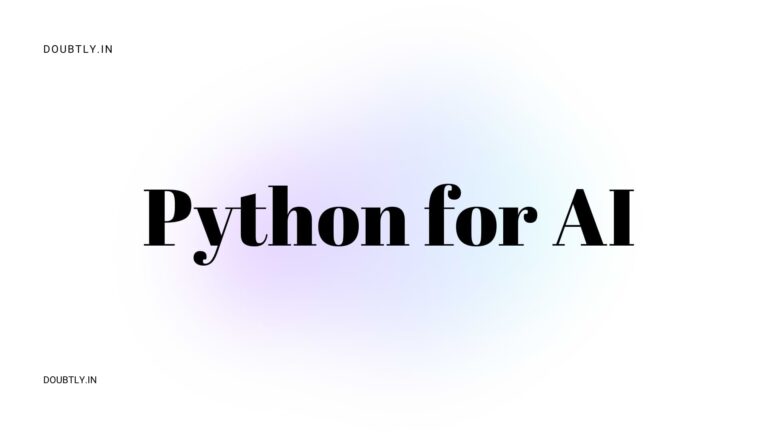Welcome to Day 1 of PythonForAI! Today, we’ll cover the basics of Python, from installation and environment setup to understanding basic syntax, variables, and data types. By the end of the day, you’ll have written your first Python programs and performed some simple tasks. Let’s get started!
Table of Contents
Topics to Cover
1. Installing Python and Setting Up Your Environment
Installing Python
1. Download Python
- Go to the official Python website: python.org/downloads.
- Download the latest version of Python (Python 3.x recommended).
2. Install Python on Windows
- Run the downloaded installer.
- Check the box that says “Add Python to PATH” during installation to make Python accessible from the command line.
- Click “Install Now” and follow the installation wizard.
3. Install Python on macOS
- Run the downloaded installer package.
- Follow the installation wizard instructions.
- Ensure to select “Install launcher for all users” and “Add Python 3.x to PATH” options.
4. Install Python on Linux
- Python usually comes pre-installed on most Linux distributions.
- If not installed, use your package manager (
apt,yum, etc.) to install Python. For example, on Ubuntu: sudo apt update sudo apt install python3
Setting Up Environment with IDEs
A. Anaconda
Anaconda is a distribution of Python that includes many scientific packages and tools for data science.
1. Download Anaconda
- Go to the Anaconda website: anaconda.com/products/distribution.
- Download the appropriate installer for your operating system (Windows, macOS, Linux).
2. Install Anaconda
- Run the downloaded Anaconda installer.
- Follow the installation wizard instructions.
- Choose whether to add Anaconda to your PATH environment variable.
3. Using Anaconda Navigator
- Anaconda Navigator provides a graphical interface to manage environments and packages.
- Launch Anaconda Navigator after installation.
- Use Navigator to launch applications like Jupyter Notebook, JupyterLab, Spyder, and more.
B. Jupyter Notebook
Jupyter Notebook is an open-source web application that allows you to create and share documents that contain live code, equations, visualizations, and narrative text.
1. Install Jupyter Notebook (via Anaconda)
- Jupyter Notebook comes pre-installed with Anaconda.
- Open Anaconda Navigator, launch Jupyter Notebook.
C. IDLE (Integrated Development and Learning Environment)
IDLE is Python’s built-in Integrated Development Environment.
1. Use IDLE
- IDLE is installed automatically with Python.
- Search for “IDLE” in your applications (Windows) or launch it from the terminal (Linux/macOS).
D. PyCharm
PyCharm is a powerful IDE for Python development.
1. Download PyCharm
- Go to the PyCharm website: jetbrains.com/pycharm/download.
- Download the Community (free) or Professional (paid) edition.
2. Install PyCharm
- Run the downloaded PyCharm installer.
- Follow the installation wizard instructions.
E. VS Code (Visual Studio Code)
VS Code is a lightweight but powerful source code editor which runs on your desktop and is available for Windows, macOS, and Linux.
1. Download VS Code
- Go to the VS Code website: code.visualstudio.com/download.
- Download the installer appropriate for your operating system.
2. Install Python Extension
- After installing VS Code, open it.
- Go to the Extensions view (Ctrl+Shift+X).
- Search for “Python” and install the extension provided by Microsoft.
3. Setting Up Python in VS Code
- Open a Python file (.py) in VS Code.
- VS Code will prompt you to select a Python interpreter (if not automatically detected).
- Choose the Python interpreter you installed earlier.
2. Basic Syntax, Variables, and Data Types
Sure, let’s break down the basics of Python focusing on syntax, variables, and data types.
1. File Extension
Python files typically use the .py extension. For example, myfile.py.
2. Syntax
Indentation
Python uses indentation to define code blocks, unlike many other languages that use braces {}. Typically, 4 spaces per indentation level are used.
Comments
Comments in Python start with # and extend to the end of the line.
# This is a commentEnd of Line
Statements in Python are typically ended with a newline character. However, you can use a backslash \ to indicate that a statement continues on the next line.
total = 1 + \
2 + \
3
print(total) # Output: 63. Variables
Variable Naming Rules
- Variables must start with a letter (a-z, A-Z) or underscore (
_). - The rest of the variable name can contain letters, numbers, and underscores.
Variable Assignment
Variables are assigned using the = operator.
x = 5
name = "Alice"Multiple Assignments
Python allows multiple assignments in a single line.
a, b, c = 1, 2, 34. Data Types
Numeric Types
Integer (int)
x = 5Float (float)
pi = 3.14Complex (complex)
z = 2 + 3jSequence Types
String (str)
name = "Alice"List
mylist = [1, 2, 3, 4]Tuple
mytuple = (1, 2, 3)Mapping Type
Dictionary (dict)
mydict = {"name": "Alice", "age": 30}Set Types
Set (set)
myset = {1, 2, 3}Frozen Set (frozenset)
myfrozenset = frozenset({1, 2, 3})Boolean Type
Boolean (bool)
is_python_fun = TrueNone Type
None (NoneType)
x = NoneExample Program
A simple program that demonstrates some of these concepts:
# Define variables
name = "Alice"
age = 30
pi = 3.14
is_adult = True
fav_numbers = [7, 42, 101]
person = {"name": "Bob", "age": 25}
# Print some information
print(f"Hello, my name is {name}. I am {age} years old.")
print(f"My favorite number is {fav_numbers[0]}.")
print(f"Is Python fun? {is_adult}")
# Calculate the area of a circle
radius = 5
area = pi * (radius ** 2)
print(f"The area of a circle with radius {radius} is {area}.")This program covers basic syntax, variable assignments, and various data types in Python. Each type serves specific purposes and can be manipulated in different ways within Python programs.
Potential Problems to Solve
1. Write a Program to Print “Hello, World!”
Let’s start with the classic first program in any language: printing “Hello, World!” to the console.
print("Hello, World!")2. Create a Script That Assigns Your Name to a Variable and Prints It
Next, create a script that stores your name in a variable and then prints it.
# Assign your name to a variable
my_name = "John Doe"
# Print the variable
print("My name is:", my_name)3. Write a Program to Perform Basic Arithmetic Operations
Finally, let’s write a program that performs some basic arithmetic operations (addition, subtraction, multiplication, division) and prints the results.
# Define two numbers
num1 = 10
num2 = 5
# Perform arithmetic operations
addition = num1 + num2
subtraction = num1 - num2
multiplication = num1 * num2
division = num1 / num2
# Print the results
print("Addition:", addition) # Output: 15
print("Subtraction:", subtraction) # Output: 5
print("Multiplication:", multiplication) # Output: 50
print("Division:", division) # Output: 2.0Summary
Today, we covered the basics of setting up your Python environment with Anaconda and Jupyter Notebook. We also explored basic Python syntax, variables, and data types, and solved some simple problems to reinforce these concepts.
By completing these exercises, you have taken the first step in your Python programming journey. Keep practicing, and you’ll continue to build your skills day by day. Tomorrow, we’ll dive into control structures and loops. Stay tuned!
Feel free to leave any questions or comments below, and happy coding! 🐍🚀
Additional Resources
Frequently Asked Questions (FAQs)
Q1: Why use Anaconda for Python development?
Anaconda simplifies package management and deployment, providing a comprehensive suite of tools, including Jupyter Notebook, which is ideal for interactive development and data science projects.
Q2: What is Jupyter Notebook?
Jupyter Notebook is an open-source web application that allows you to create and share documents containing live code, equations, visualizations, and narrative text. It’s widely used in data science, machine learning, and scientific research.
Q3: Can I use a different IDE instead of Jupyter Notebook?
Yes, you can use any Integrated Development Environment (IDE) you prefer, such as PyCharm, Visual Studio Code, or Spyder. Each IDE has its own strengths and features.
Q4: What are some good resources for learning Python?
In addition to the official documentation, there are many online courses, tutorials, and books available. Some popular online platforms include Coursera, Udemy, and Codecademy.
Q5: How can I practice more Python problems?
Websites like LeetCode, HackerRank, and Codewars offer a plethora of problems to practice and hone your Python skills. These platforms also have a community where you can discuss solutions and learn from others.