Uploading your resume on LinkedIn is a great way to showcase your professional achievements and skills to potential employers. Here’s a step-by-step guide on how to do it, along with best practices to ensure your profile stands out.
Why Upload Your Resume to LinkedIn?
LinkedIn is the world’s largest professional network, and having your resume on the platform can significantly increase your visibility to recruiters. By uploading your resume, you make it easier for hiring managers to review your qualifications and consider you for open positions.
Step 1: Log in to Your LinkedIn Account
Start by logging in to your LinkedIn account. If you don’t have an account yet, you’ll need to create one by providing your email address and setting up a password.
Step 2: Go to Your Profile
Once you’re logged in, navigate to your profile by clicking on your profile picture or your name at the top of the LinkedIn homepage. This will take you to your profile page, where you can view and edit your information.
Step 3: Click on the ‘Add Profile Section’ Button
On your profile page, look for the ‘Add Profile Section’ button, usually located near the top. Click on this button to expand a dropdown menu with various options to enhance your profile.
Step 4: Select the ‘Featured’ Section
From the dropdown menu, select the ‘Featured’ section. This is where you can showcase media, documents, links, and presentations. Click on ‘Media’ to start the upload process.
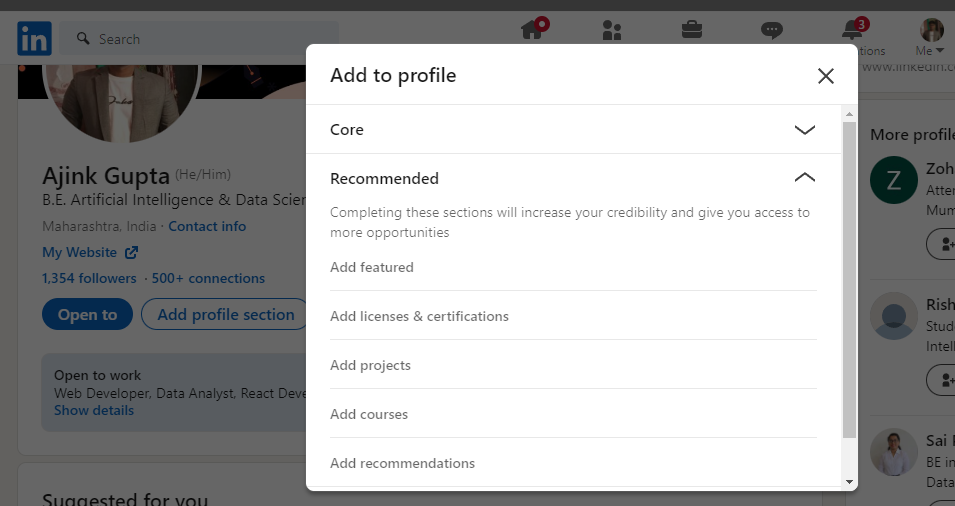
Step 5: Upload Your Resume
After selecting ‘Media,’ a dialog box will appear, prompting you to upload your file. Click on the ‘Upload’ button and browse your computer to select your resume file (PDF or DOCX format is preferred). Once you’ve selected your file, click ‘Open.’
Step 6: Add a Title and Description (Optional but Recommended)
After uploading your resume, you can add a title and description. Use this opportunity to provide context about the resume, such as the job roles or industries you’re targeting. This will make your resume more searchable and relevant to recruiters.
Step 7: Save and Publish
Once you’ve added the necessary details, click the ‘Save’ button. Your resume will now be displayed in the ‘Featured’ section of your LinkedIn profile. Visitors to your profile can view and download your resume directly.
Best Practices for Uploading Your Resume to LinkedIn
- Use Keywords: Tailor your resume to include keywords relevant to your industry or the job you’re seeking. This will improve your profile’s visibility in LinkedIn searches.
- Keep It Updated: Regularly update your resume with new skills, experiences, and accomplishments. An outdated resume can hurt your chances with recruiters.
- Privacy Considerations: Be mindful of personal information like your phone number or home address. Consider removing these details from the version of your resume that you upload to LinkedIn.
- Match Your LinkedIn Profile: Ensure that the information on your resume matches what’s on your LinkedIn profile. Consistency between your profile and resume can strengthen your professional brand.
- Optimize Your File Name: Name your file appropriately before uploading, e.g.,
Ajink_Resume_2024.pdf. A professional file name can make a good impression on recruiters.
Final Thoughts
Uploading your resume to LinkedIn is a straightforward process that can significantly enhance your job search efforts. By following these steps and best practices, you’ll ensure that your resume is accessible to potential employers and aligns with your professional goals.
